Understanding the Initial Backup Process for BackupMaster Backup App for Shopify
Introduction
When you first install the BackupMaster Backup App for your Shopify store, the initial backup process is a critical step to ensure all your store data is securely saved. This guide will help you understand what happens during the initial backup and what you can expect.
What is the Initial Backup?
The initial backup is the first comprehensive backup of your Shopify store data performed by BackupMaster. It captures essential elements of your store, such as products, blogs, and themes. For a complete list of what BackupMaster can and cannot back up, please visit our Help Center article.
How Does the Initial Backup Work?
- Installation and Setup: After installing BackupMaster from the Shopify App Store, select a plan that suits your store’s needs.
- Automatic Backup Initiation: Once a plan is chosen, BackupMaster automatically begins the initial backup process by pulling data from your Shopify store via the Shopify API.
- Data Storage: The pulled data is securely stored in BackupMaster's cloud storage, hosted on Microsoft Azure, ensuring high security and reliability.
Estimated Time for Initial Backup
The duration of the initial backup depends on the size of your store and the amount of data to be backed up. Larger stores with more products and data will naturally take longer than smaller stores. On average, you can expect the initial backup to take anywhere from a few minutes to several hours.
Monitoring the Backup Progress
You can monitor the progress of your initial backup directly within the BackupMaster app. The app provides real-time updates on the status of your backup, so you know when it’s complete.
- Non-intrusive: The backup process does not slow down your store or affect its performance. BackupMaster retrieves the data via the Shopify API, which has rate limits to protect against spikes in API calls and ensure fair usage.
- Convenience: You can close the app and continue with your activities. You will receive an email notification when the backup process is finished.
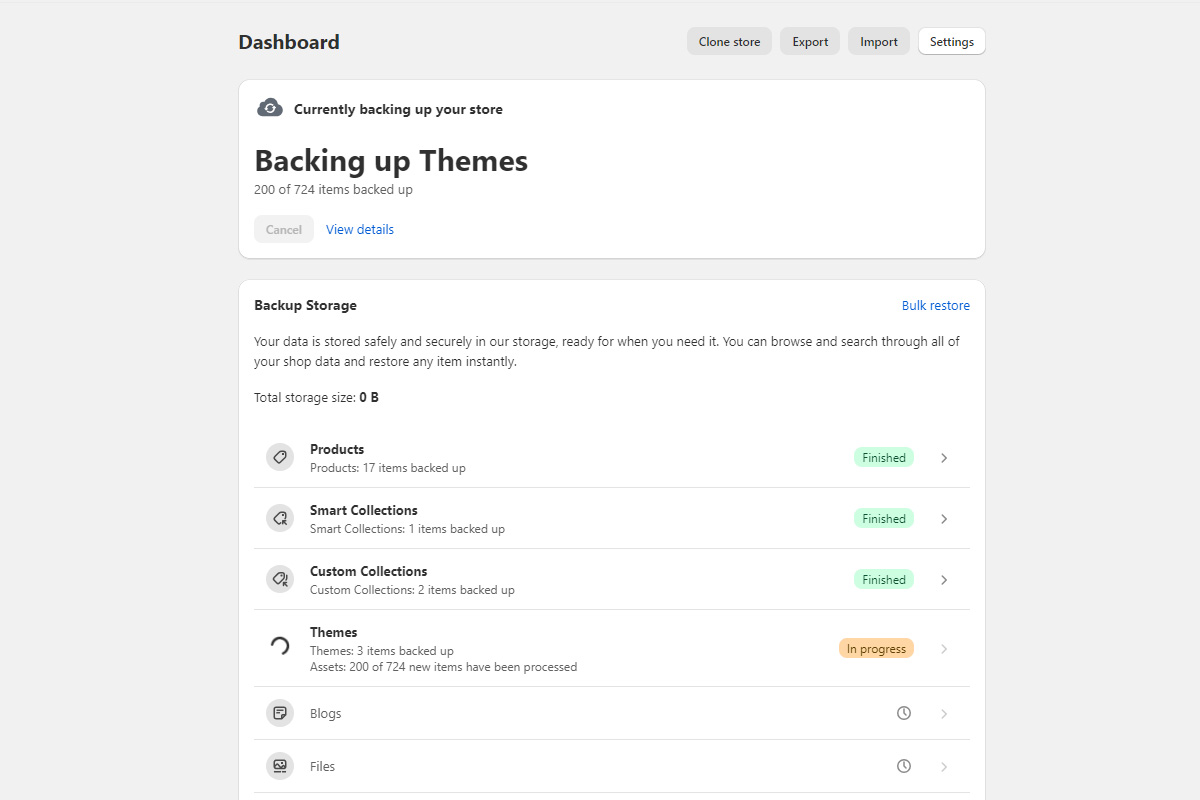
After the Initial Backup
Once the initial backup is complete, we strongly recommend checking the backup storage to familiarize yourself with the app and understand where your data is stored and how to find it.
1. Navigate to Backup Storage:- Open the BackupMaster app and go to the dashboard.
- Choose one of the categories like products or blog posts.
- Click on a category to see the list of backed-up items.
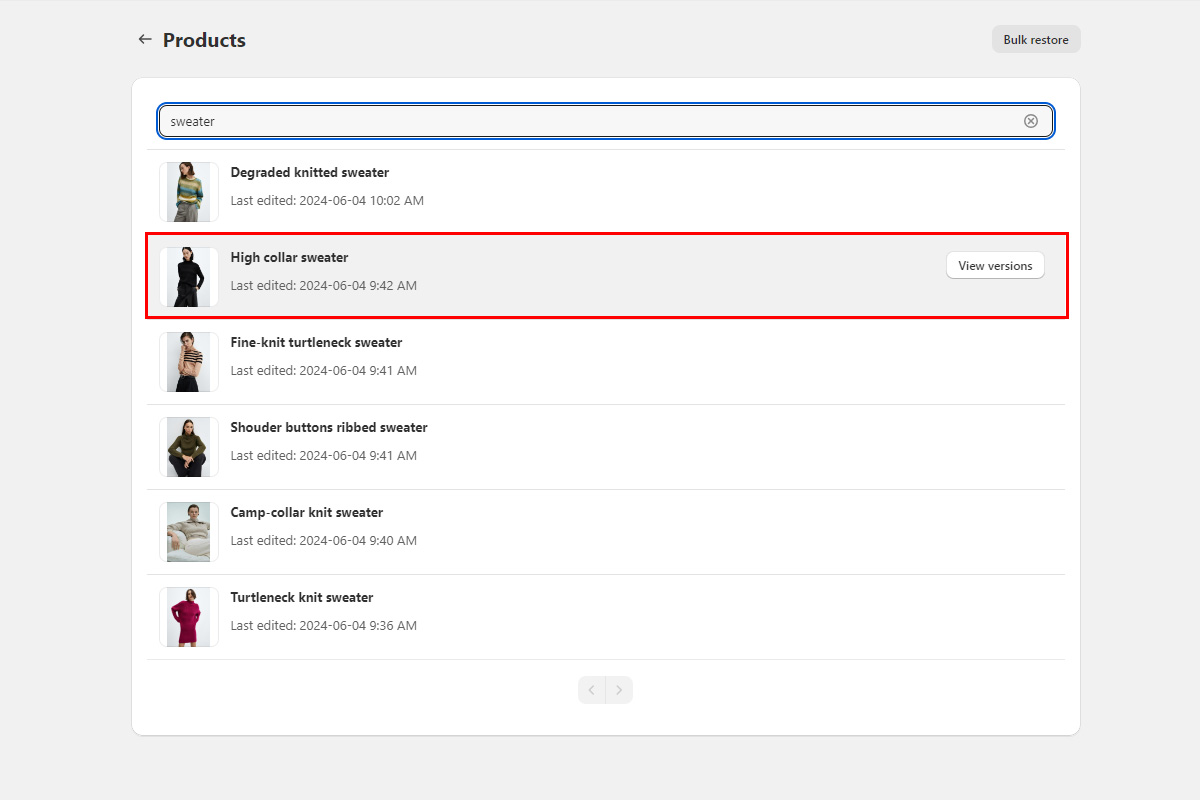
- Click on any item to see a comparison between the current item in your Shopify store and the backed-up version.
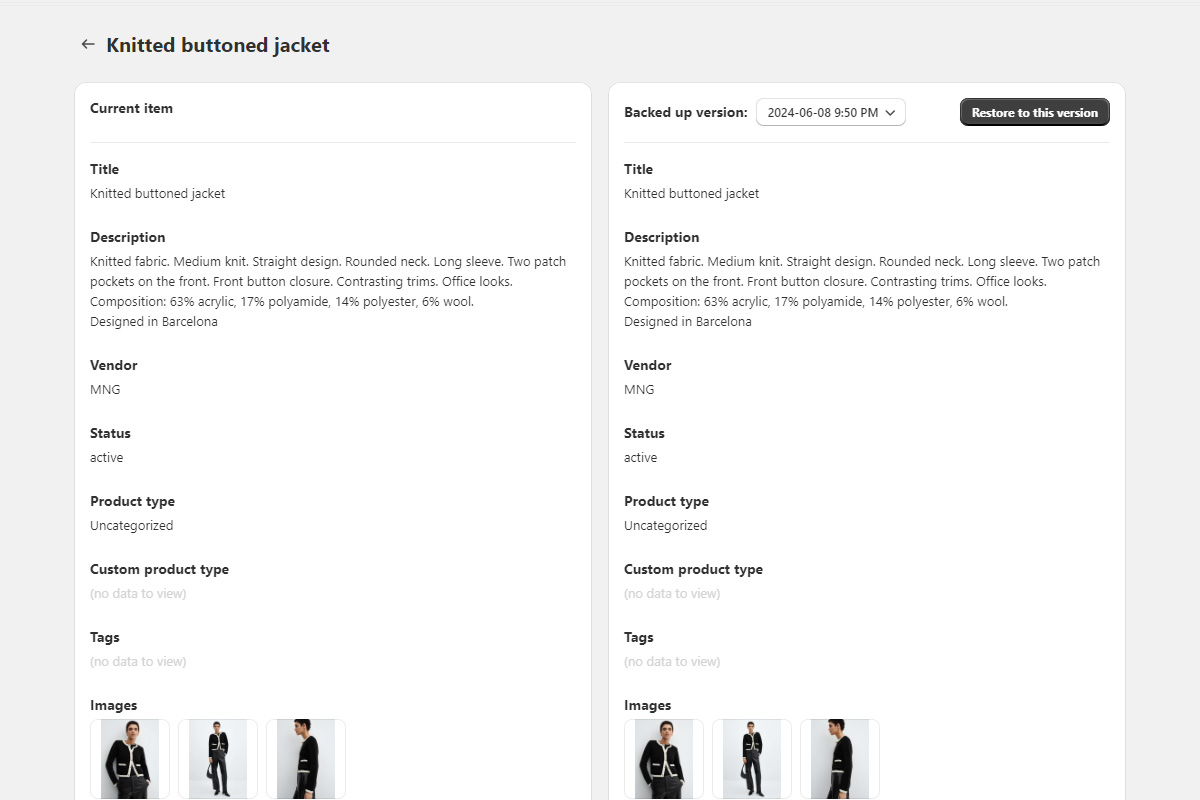
BackupMaster will then automatically continue to back up your store data daily. This ensures that any new changes or additions to your store are captured and stored securely.
Contact Our Support Team
At BackupMaster, we pride ourselves on providing exceptional customer support tailored specifically for Shopify users. Our knowledgeable and friendly support team is here to help ensure your backups run smoothly and your data remains secure.
If you have any questions, encounter any issues, or need assistance with our app, please don't hesitate to reach out to us. We're dedicated to providing prompt and effective support to meet your needs.
How to Contact Us:
- Email: support@backupmaster.io
- Help Center: Visit our Help Center for detailed guides and articles.
Feel free to contact us anytime. We're here to help!
Additional Resources
For more information and guides on using BackupMaster, check out the following articles: