How to Restore Items in Bulk in BackupMaster App for Shopify
Introduction
Restoring items in bulk with BackupMaster allows you to efficiently recover large amounts of data, saving time and effort. Follow these steps to restore entire categories of items.
Steps to Restore Items in Bulk
- Access Backup Storage
- Open the App: Launch the BackupMaster app from your Shopify admin panel.
- Navigate to Backup Storage: On the dashboard, find the "Backup Storage" section.
- Click the Bulk Restore Button: Initiate the bulk restore process.

- Choose the Desired Restore Point
- Review Backed-Up Versions: Choose the desired restore point by reviewing the details of the backed-up versions.
- Select an Appropriate Restore Point: It’s recommended to select a restore point that precedes the occurrence of the issue.
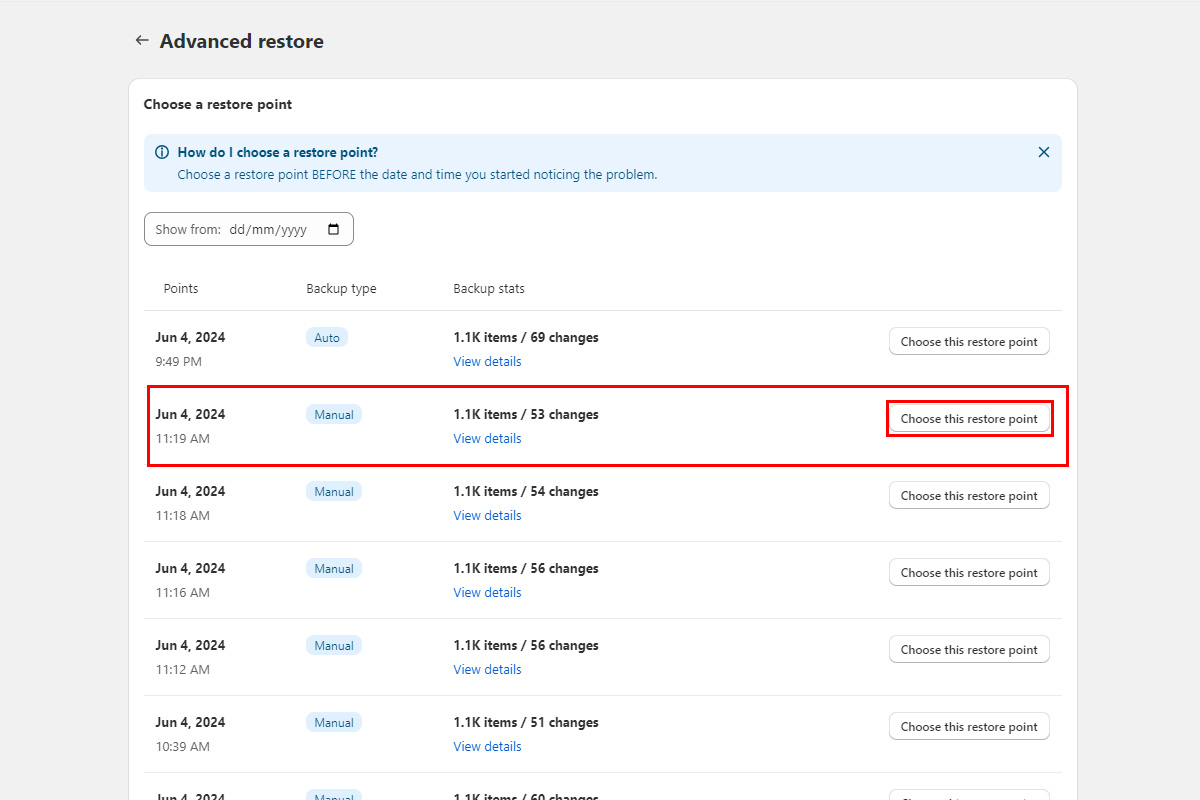
- Select Item Categories to Restore
- Choose Categories: Select the item categories that need to be restored. You can choose multiple categories at once to save time and effort.

- Specific Options for Products
- If restoring the Product category, click on Settings after selecting Products. You can then choose specific product data to restore, such as Basic fields, Images, or Prices.

- Initiate the Restore Process
- Click the Start Restore Button: Begin the restoration process.

- Completion Notification
- Email Notification: You will receive an email notification once the recovery process is completed.
- App Notification: A notification of successful recovery will appear on the app panel.

Items Supported for Automatic Restoration in Bulk
BackupMaster can automatically restore the following items in bulk:
- Products
- Custom collections
- Smart collections
- Customers
- Themes
- Files
- Blogs
- Pages
Items Supported for Viewing Only
Some items, such as Policies, Shipping Zones, and Saved Searches, can be backed up and viewed in our app but not restored directly. This is due to Shopify API restrictions that prevent updating or creating these types of items. You can view these items and restore them manually in your store.
Restoring Orders
Our development team is working on adding support to restore orders in bulk. However, due to various limits imposed by Shopify, this feature is still under development. If we manage to overcome these challenges, it will be added to our supported features. Unfortunately, we cannot provide an ETA at the moment.
Restoring Inventory Levels
To restore inventory levels:
- Navigate to Backup Storage: Open the Inventories category.
- Choose a Location and Version: Select the location and the version you need.
- Download CSV: Download a CSV file with all the inventory levels.
- Verify and Upload: Open the file, check the quantities, and upload it to Shopify using the standard import feature in Shopify Admin. For more information, check this article: Shopify Inventory CSV Import.
Conclusion
By following these steps, you can efficiently restore multiple items or entire categories, ensuring minimal disruption to your business operations.
Contact Our Support Team
At BackupMaster, we pride ourselves on providing exceptional customer support tailored specifically for Shopify users. Our knowledgeable and friendly support team is here to help ensure your backups run smoothly and your data remains secure.
If you have any questions, encounter any issues, or need assistance with our app, please don't hesitate to reach out to us. We're dedicated to providing prompt and effective support to meet your needs.
How to Contact Us:
- Email: support@backupmaster.io
- Help Center: Visit our Help Center for detailed guides and articles.
Feel free to contact us anytime. We're here to help!
Additional Resources
For more information and guides on using BackupMaster, check out the following articles: