How to Restore Items in Bulk in BackupMaster App for BigCommerce
Introduction
Restoring items in bulk with BackupMaster allows you to efficiently recover large amounts of data, saving time and effort. Follow these steps to restore entire categories of items.
Steps to Restore Items in Bulk
- Access Backup Storage
- Open the App: Launch the BackupMaster app from your BigCommerce admin panel.
- Navigate to Backup Storage: On the dashboard, find the "Backup Storage" section.
- Click the Bulk Restore Button: Initiate the bulk restore process.

- Choose the Desired Restore Point
- Review Backed-Up Versions: Choose the desired restore point by reviewing the details of the backed-up versions.
- Select an Appropriate Restore Point: It’s recommended to select a restore point that precedes the occurrence of the issue.
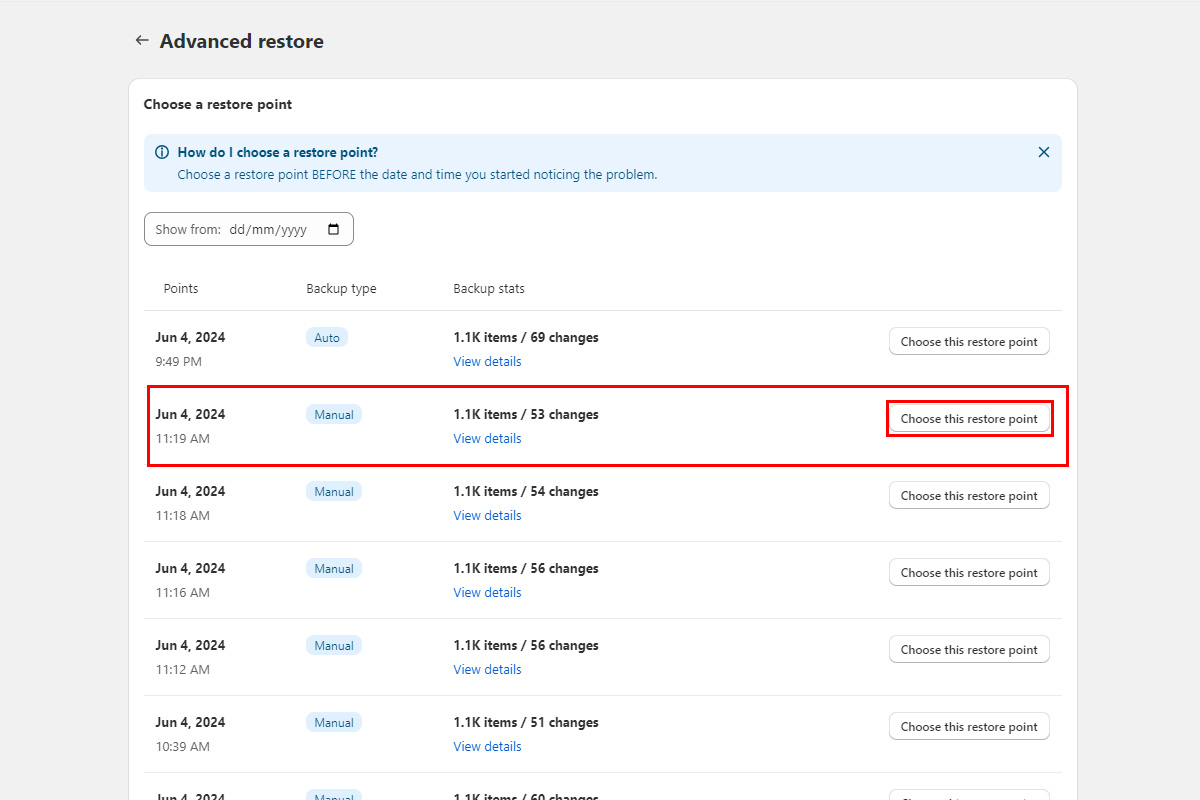
- Select Item Categories to Restore
- Choose Categories: Select the item categories that need to be restored. You can choose multiple categories at once to save time and effort.

- Initiate the Restore Process
- Click the Start Restore Button: Begin the restoration process.

- Completion Notification
- Email Notification: You will receive an email notification once the recovery process is completed.
- App Notification: A notification of successful recovery will appear on the app panel.

Conclusion
By following these steps, you can efficiently restore multiple items or entire categories, ensuring minimal disruption to your business operations.
Contact Our Support Team
At BackupMaster, we pride ourselves on providing exceptional customer support tailored specifically for BigCommerce users. Our knowledgeable and friendly support team is here to help ensure your backups run smoothly and your data remains secure.
If you have any questions, encounter any issues, or need assistance with our app, please don't hesitate to reach out to us. We're dedicated to providing prompt and effective support to meet your needs.
How to Contact Us:
- Email: support@backupmaster.io
- Help Center: Visit our Help Center for detailed guides and articles.
Feel free to contact us anytime. We're here to help!