Getting Started with BackupMaster Backup App for BigCommerce
Welcome to BackupMaster!
BackupMaster is the ultimate backup solution for BigCommerce stores, ensuring your data is always safe, secure, and recoverable. Whether you're dealing with accidental deletions, data corruption, preparing for international expansion, or creating a staging environment to test new changes, BackupMaster has you covered.
Why Choose BackupMaster?
- Comprehensive Initial Backup: Captures all products, themes, and critical data during setup.
- Automated Daily Backups: Ensures your store's data is always up-to-date.
- Version Control: Creates new versions when changes are detected, allowing easy restoration to previous versions.
- Easy Data Restoration: Restore individual items or perform bulk restores directly from the app.
- Data Download: Download backups to local storage or upload to Google Drive for added security.
- Duplicate to a New Store: Seamlessly transfer data between stores for staging or expansion.
- Secure Cloud Storage: Data is securely stored in our cloud backup storage.
- Secure Access: Set up login credentials for secure access through BigCommerce Admin or our dedicated portal.
Benefits of Using BackupMaster
- Peace of Mind: Automated backups and secure storage protect your data.
- Quick Recovery: Restore your store quickly to minimize downtime.
- Version History: Keep track of changes and revert to previous versions as needed.
- Flexibility: Download data locally, upload to Google Drive, or transfer between stores.
- Exceptional Support: Our knowledgeable support team ensures smooth operation.
- Top-Notch Security: Your data is protected with the highest security standards.
Getting Started with BackupMaster
Step 1: Install BackupMaster
- Visit the BigCommerce App Store, search for BackupMaster and click "Install".
Step 2: Choose a Plan
- Select a plan that suits your needs. BackupMaster displays the average number of orders to help you choose the right plan.
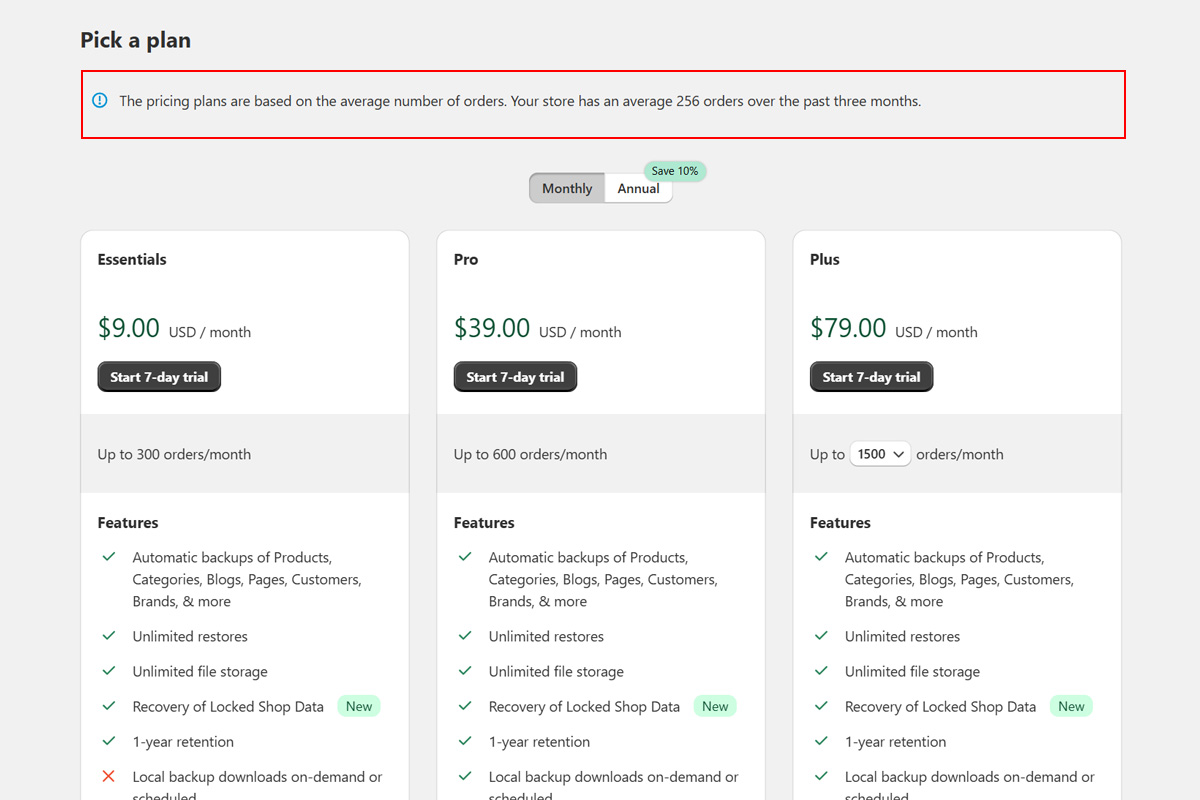
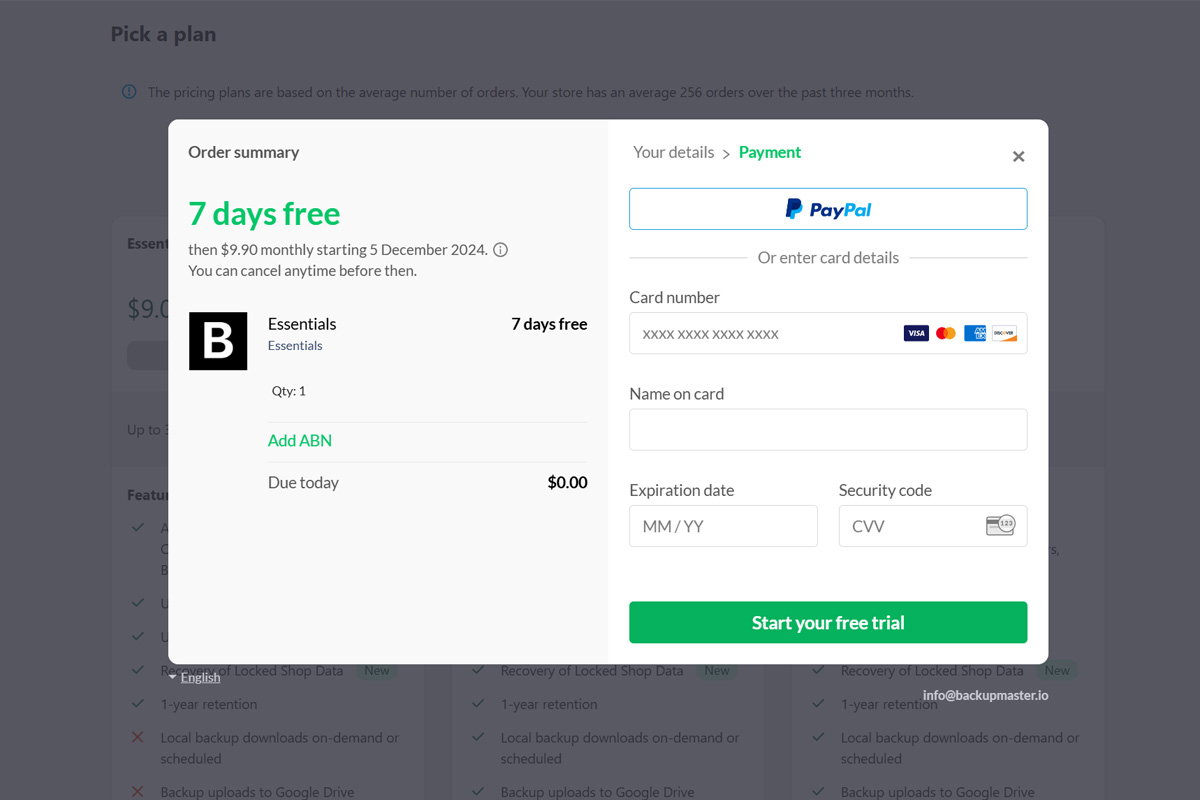
Step 3: Initial Backup
- BackupMaster starts the initial backup automatically, pulling data via the BigCommerce API and saving it in our secure cloud backup storage. Monitor progress from the dashboard.
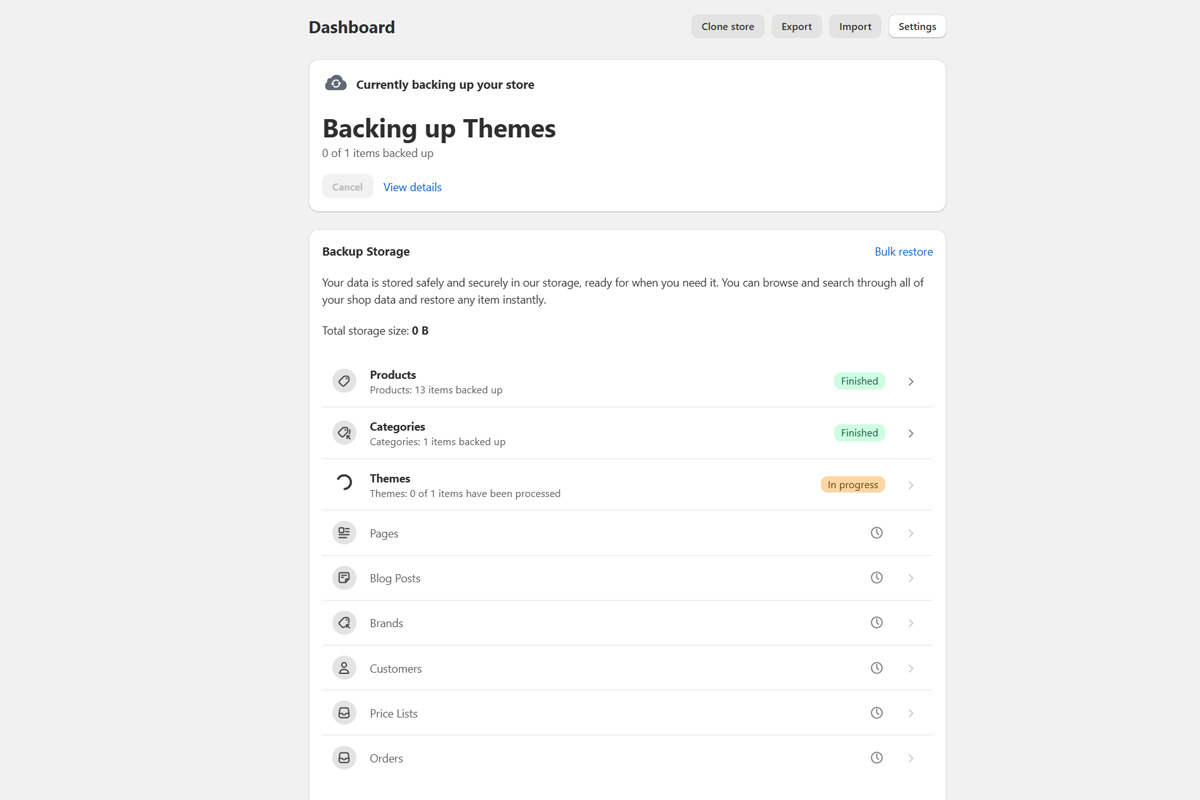
Step 4: Accessing and Viewing Backed-Up Data
- Access and view your data in the backup storage via the app dashboard.

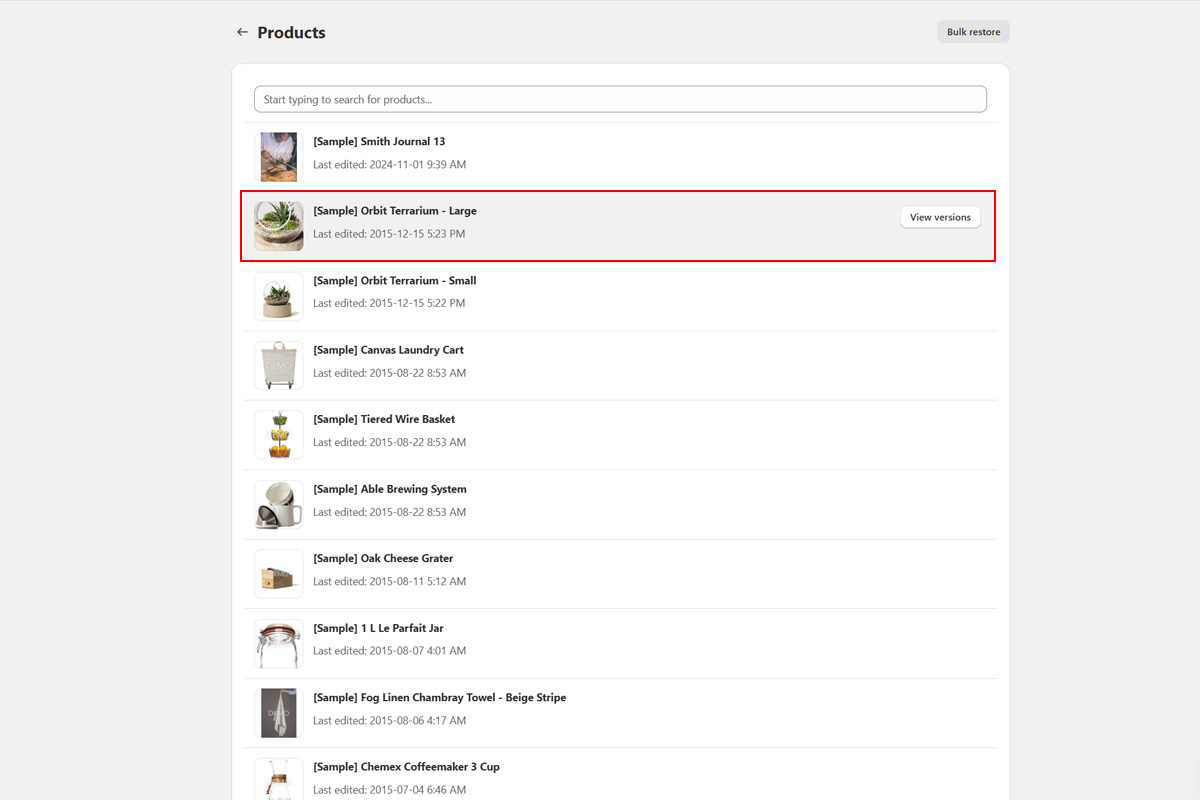
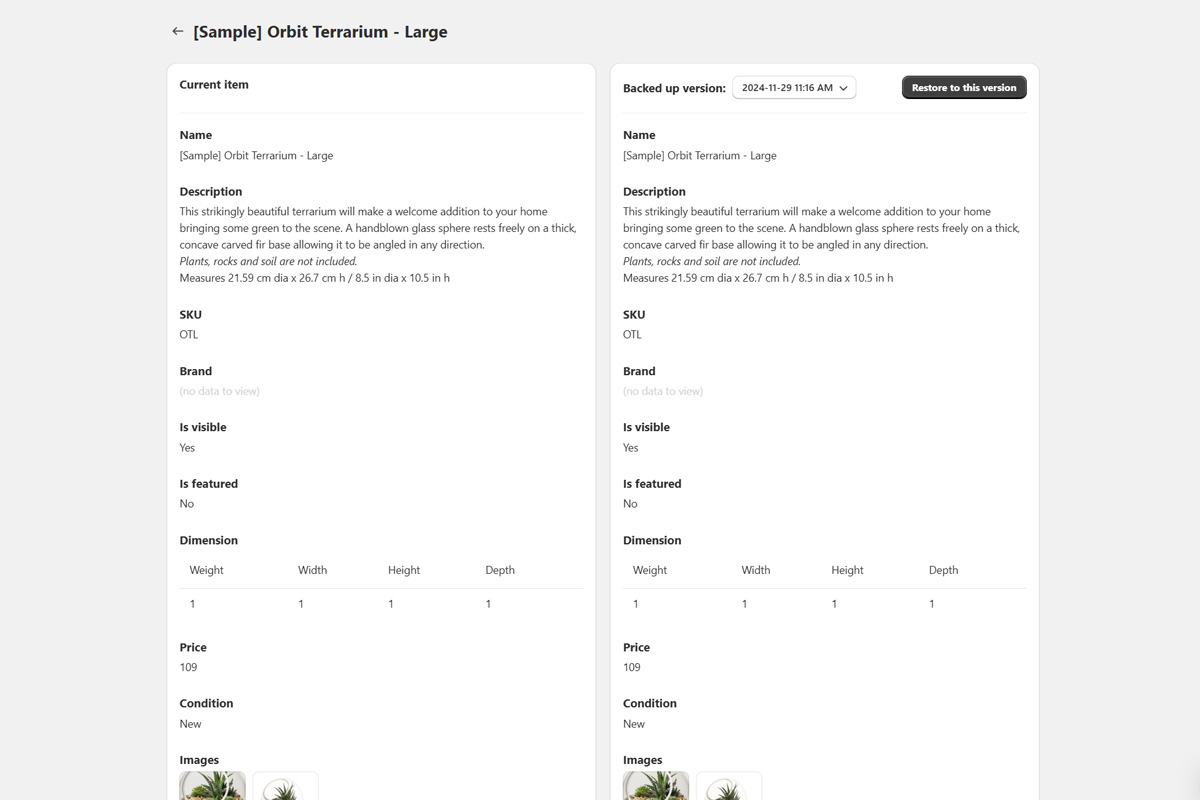
Step 5: Daily Backups
- BackupMaster performs daily automated backups. Check the status and details on the dashboard.

Step 6: Restoring Data
- Restore Individual Items: Navigate to the backup storage, select the category, and locate the item. View all versions, select the desired one, and click "Restore to this version."
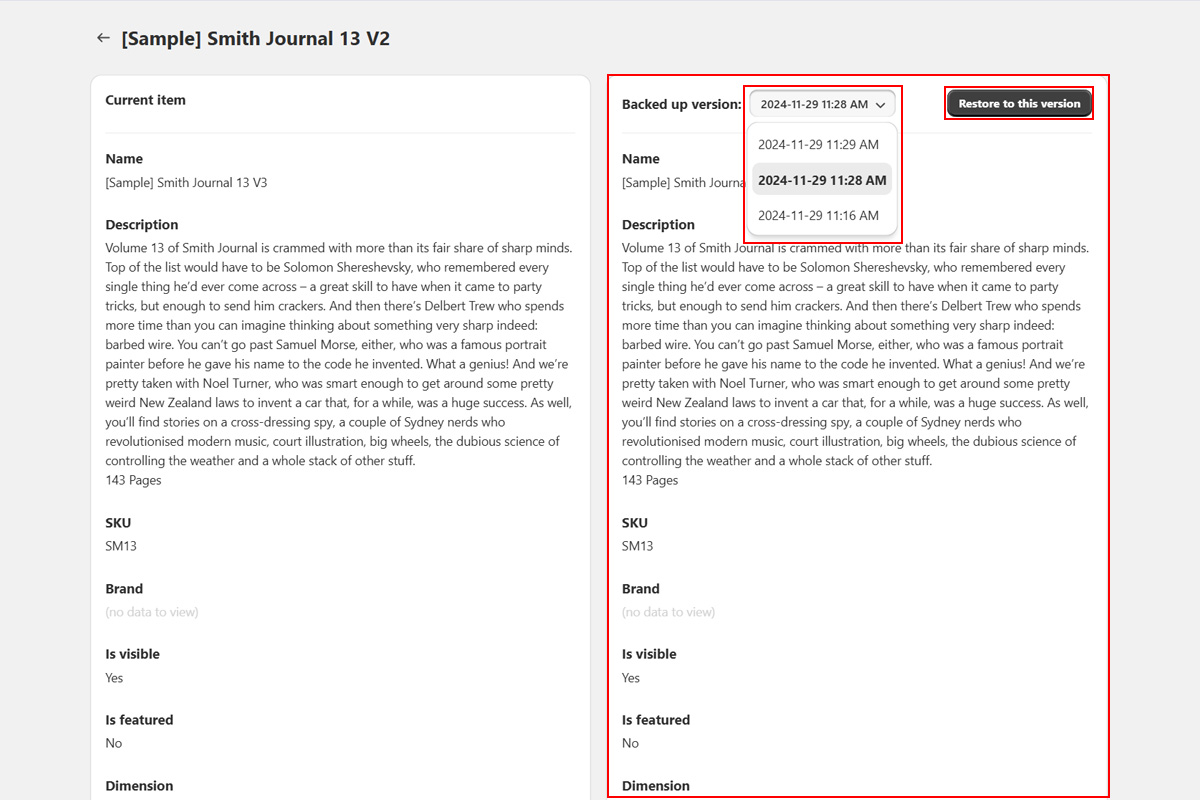
- Bulk Restore: Use "Bulk Restore" to restore multiple items at once. Choose the restore point, select categories, and click "Start Restore."
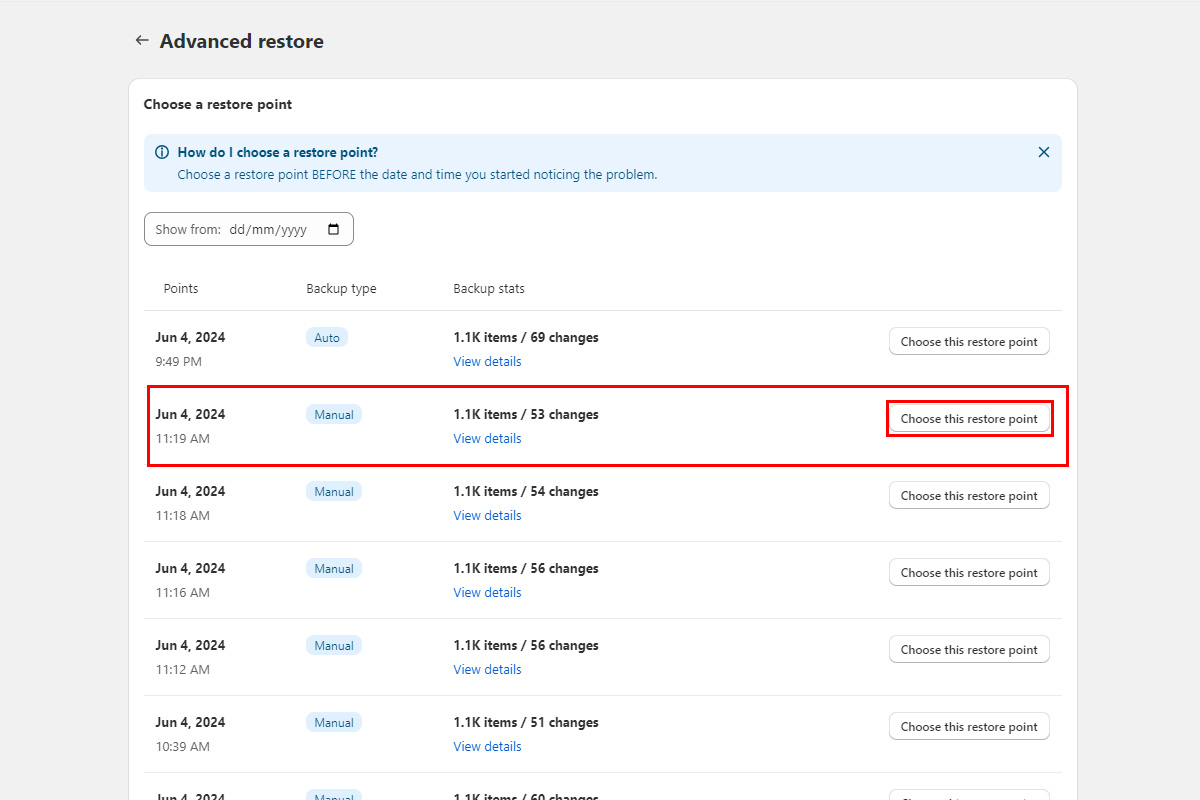
Step 7: Downloading and Uploading Backups
- Easily download backups to local storage or upload them to Google Drive.

Step 8: Copying/Duplicating Data to a New Store
- Copy or duplicate your data to a new BigCommerce store for expansion or staging. For detailed steps, refer to How to Clone/Duplicate Data.
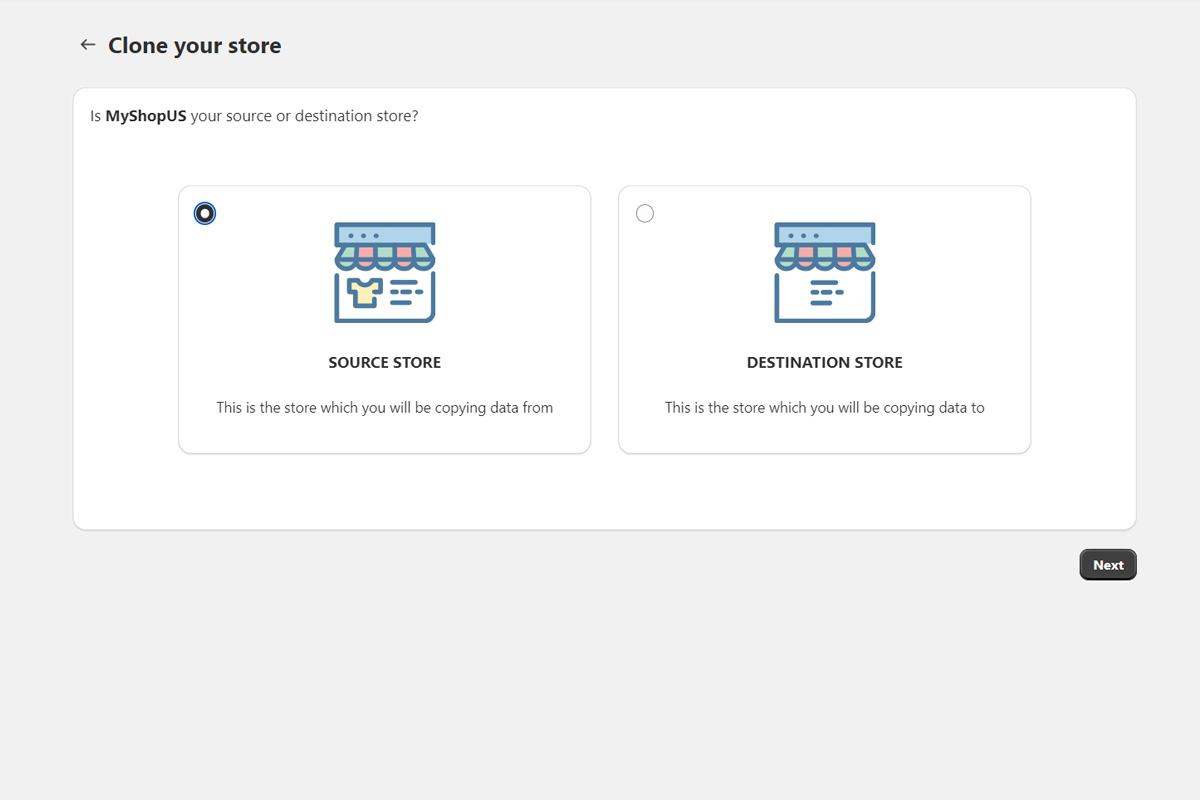
Conclusion
Thank you for choosing BackupMaster! By following this guide, you'll be well on your way to securing your BigCommerce store's data. Enjoy peace of mind knowing your data is safe and easily accessible. If you have any questions or need assistance, feel free to reach out to our support team. We're dedicated to keeping your Shopify store's data safe and secure.
Contact Our Support Team
At BackupMaster, we pride ourselves on providing exceptional customer support tailored specifically for BigCommerce users. Our knowledgeable and friendly support team is here to help ensure your backups run smoothly and your data remains secure.
If you have any questions, encounter any issues, or need assistance with our app, please don't hesitate to reach out to us. We're dedicated to providing prompt and effective support to meet your needs.
How to Contact Us:
- Email: support@backupmaster.io
- Help Center: Visit our Help Center for detailed guides and articles.
Feel free to contact us anytime. We're here to help!